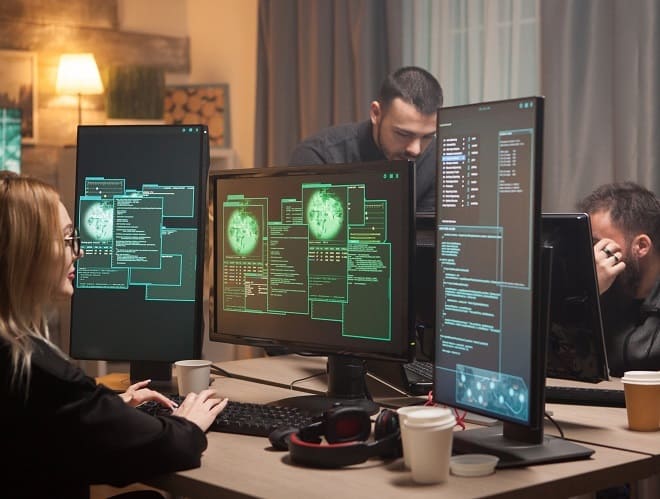It is pretty common for any internet user to encounter network problems today. However, if these network issues aren’t resolved quickly then you may suffer a loss that- sometimes is irreparable. Therefore, we have prepared a list of the five biggest network problems that one might encounter along with the ways to fix that- so that you can continue your task undeterred.
1. Poor Physical Connections
A very common network issue, though very obvious is poor connectivity of the hardware. Errors in the network equipment it is connected to can be caused by hardware issues like faulty cables or connectors. The fundamental components of a network configuration are cables, Network Access Points (APs), servers, interface devices, and operating systems. The reliability of the individual components is greatly influenced by their quality.
The following issues come under this category:
-
Incorrect cable connections
-
The Hub port, switch, or router is broken or unavailable.
-
Overwhelming traffic on the specific interface or link.
-
Problem with the configuration at layer 1.
What You Should Do
Verify that all of your hardware is turned on, connected correctly, and operating. Your networking troubles could be caused by something as simple as a loose wire or someone turning off a crucial router.
Verify that every switch is in its proper place and hasn't been accidentally bumped. Ensure that the recommended and appropriate cable is used to establish a physical connection between any two devices. If you find that the connections are okay, there might be a problem with the cables. If the problem still exists, you can check all the ports where cables are connected to ensure that they aren't faulty.
Next, switch the hardware on and off once more. This is the cornerstone of IT troubleshooting, and although it may appear straightforward, it frequently actually resolves the issue.
2. Slow Internet Performance
Congestion or occasionally bad connections that have rusted or otherwise declined are the main causes of slow performance. Congestion in your network occurs when someone or something on it monopolies your bandwidth by downloading large amounts of data, possibly video. The performance of a network might also be impacted by a single overloaded port on a switch or router, hence congestion may not always be directly due to bandwidth exhaustion.
For instance, a new application might have been installed, such as video conferencing or an online video training module, which is using most of your bandwidth hence the slow internet. A switch port or link failure might also cause traffic to build up around the failing port, overloading the other link.
What You Should Do
Use speed test websites to run tests from servers located far away. This can help identify network congestion points for the ISP. When using cable internet, your neighbours share the local network, obligating your ISP to an expensive bandwidth upgrade when saturation sets in.
Inform your ISP of your findings so that they can take measures.
The router's placement could be the problem, generating wireless interference. Check the internet speed by testing the router in various positions.
If this network issue has been persisting for a long time, then it might be time for you to upgrade your internet plan and increase your bandwidth. This is because there might be chances that you require more bandwidth than you had initially chosen in your internet plan.
3. DNS Configuration Issues
A DNS setup issue is typically to blame for errors like The Network Path Cannot Be Found, IP Address Could Not Be Found, or DNS Name Does Not Exist.
You simply can't access the internet without DNS servers because they play a significant role in online networks. Unfortunately, DNS problems are rather typical and can have a variety of effects on your network connection. Any device your team tries to use won't be able to send a connection request to your server if your DNS is down, making it impossible to access the internet. The reason for this is that a DNS converts the name of your domain into an IP address, such as 246.246.246.
What You Should Do
There are many ways to fix DNS network issues today. The first and easiest way to try to fix the network error is by changing your web browser. If that doesn’t work, you can try the oldest trick in the book- restarting your device or your internet. If that doesn't work either, you will need to change your DNS Settings. Checking your client configuration to verify which DNS server it is using is the first step you need to do to fix your DNS settings.
The DNS server should be tested, and its connectivity to your device should be verified. Any issues, such as response time-outs or packet losses, will be signalled by running a test. To determine whether you are experiencing connection problems and which server is to blame, you can use a programme like DNS Check Tool.
Try turning off your VPN and firewall- just temporarily to see if that resolves the issue.
4. Exhausted IP address
A computer can be identified by its IP address. Similar to how an address for a house or apartment may specify the location of a building, this identifier indicates the location of your internet activity.
The number of available Internet addresses is constrained. There is a cap on the number of addresses each service provider can have. The cause of this network problem could be that the device may be configured to use a static address rather than a DHCP address, the DHCP server may be out of addresses, or the DHCP request from the device may have never reached the server.
Either way, it could be fixed easily.
What You Should Do
ipconfig is a command that can be used to resolve this problem. If the workstation has given itself an IP address that starts with 169.x.x.x, the DHCP server was unable to provide an IP address.
To deal with this issue, you first have to:
-
Do a network interface card check (NIC): Open the control panel, then the device manager, to find this. Select "Hardware and Sound" next, and after that, choose "Device Manager." While you probably only have one network adapter, you can expand the Network Adapters item to see them all. Make sure your system is set up to use DHCP.
-
The switch should be checked in step two to determine which virtual LAN (VLAN) the port is set to be a member of. Check to see if other devices on this specific VLAN can obtain an IP address. If they are unable to, the problem is that the network is not receiving the server's DHCP queries.
If more than one device is experiencing this problem, the server itself is probably to blame.
Any network that is connected to the internet needs a local router running with NAT and DHCP for security and to avoid running out of IP addresses. All other devices must connect to the modem via the router, which must be the only device connected to the modem.
5. Security Issues
A computer network can be destroyed by network viruses. Computer viruses can have a variety of causes. Viruses can originate from a variety of places, including malicious software, internet marketing, social media, and email attachments. Ensure that your anti-virus and malware programmes are functioning properly and have not detected anything that might be affecting a portion of your network and preventing it from operating.
While cleaning up a virus on a single computer can be difficult, cleaning up a network of infected computers is extremely difficult since viruses can hide on any device.
What You Should Do
Firstly, conduct a thorough network scan to look for malicious files or programmes to gauge the extent of the problem. Ensure that all running programmes, the root directory, and hidden files may be scanned by your antivirus and anti-malware software. Additionally, make an effort to have your antivirus/anti-malware programme check your email inbox for any harmful attachments.
Then, using the required tools, create a backup of all of your system files. Running a full system backup will make sure that neither your data nor the network is lost.
Lastly, group all erroneous and suspicious files. They won't be able to exchange information with other files or your network system if you isolate them. After that, clean up all quarantined files or wipe them. Delete any emails that your antivirus programme has suggested you manually delete.
How to Identify Network Problems
Investing in Network Monitoring Solutions is the best and most accurate way to identify network problems. Especially if you are a business, this investment can save you a lot of money in the long run.
The best part about these tools is that even if the network issues are located outside your local network infrastructure, a network monitoring tool analyses end-to-end network performance to spot network issues affecting your end users and customers.
Popular Searches
Internet Leased Line Connection | SD Wan Technology | Managed WiFi Services | Managed Security | Difference Between Broadband and Wi-Fi | What is WAN | What is Broadband | What is WiFi | What is Leased Line